Operating Instructions#
This part of the content will explain the specific meaning of each part of the function of the equipment and the key operation mode
The device supports bilingual switching between Chinese and English. The screenshot below only provides screenshots of the English interface, which does not affect actual understanding.
Warning
⚠Risk Alert : **PC Mouth * *, it is strictly prohibited to reverse or voltage greater than 6V, reverse or greater than 6V will burn ! The positive and negative poles of the measuring port are strictly prohibited from being connected in reverse, and the equipment connected in reverse must be burned. ! If you don’t listen, burn the equipment and only complain in the group.!
Product appearance and key function#
The basic appearance of the equipment is as follows

Serial |
Function |
Bottom Key |
Key Function |
||
|---|---|---|---|---|---|
**PC Port ** |
Power supply of equipment itself/PC client communication |
** O key ** |
OK key |
||
**Power Input ** |
USB TYPE-C Power Input |
** <Key ** |
Left Shift Key |
||
**Power Out ** |
USB TYPE-C Power Out |
**> Key ** |
Shift Right |
||
**Page Flip Key ** |
Page Flip Key/Force Upgrade Mode |
** X Key ** |
Cancel Key |
||
**Small dial code ** |
Switch the power supply source of CC (see this for usage) |
If you need to use a banana seat, please refer to here.
④ ⑤ ⑥ ⑦ on the board is the banana socket, if necessary:
Buy banana seats for self-welding, for example, sold by this store
¢ 2 * ¢ 4*8 ¢ 3*1.6(20)can match these holes.Weld the seat
Warning
⚠Risk Warning: Some brands of fast charging heads (such as Huawei, Xiaomi and other private protocol fast charging heads) may misrecognize the fast charging protocol, resulting in providing high voltage exceeding 5.8V to the device, resulting in instantaneous burning of the device. It is recommended not to use the fast charging head to connect the PC port of the device as much as possible.
Data Overview Page#
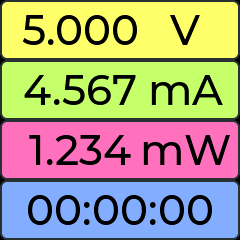
The values displayed from top to bottom on this page are:
Voltage instantaneous value
Current instantaneous value
Current power consumption or current power
Equipment statistical time
Press the
Okey to rotate the screenPress the
<key to toggle the display ofWh,AhandWPress the
>key to switch the display stylePress the
Xkey to clear the accumulated data (time, electricity, etc.) and re-count from the beginning.**Only connect PC port, leave other ports empty * *, press the’ page turning/DFU’ key for more than 30 seconds and then release it to clear the bottom current and return to zero.
Detailed Data Page#
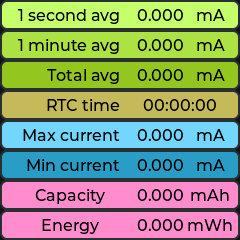
This page shows the average current, peak-to-valley current and more detailed electricity statistics (ampere-hour and watt-hour.)
Press the
Xkey to clear all data and re-count from the beginning.**Only connect PC port, leave other ports empty * *, press the’ page turning/DFU’ key for more than 30 seconds and then release it to clear the bottom current and return to zero.
Waveform Preview Page#
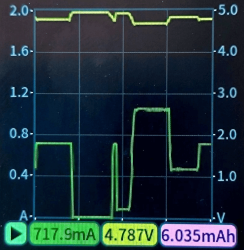
Page to preview the current current waveform data
Press the
Okey to restart or pause the current waveform refreshPress the
<key to toggle the display ofWh,AhandWPress the
>key to change the current waveform ordinate range, fixed or adaptivePress the
Xkey to clear the current data and capture it again.
PD Voltage and Current Switching Page#
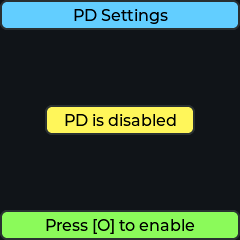
This page sets the target voltage and current values for PD decoy
Press the
Okey to open the PD function, please press the pop-up description to continue the operation
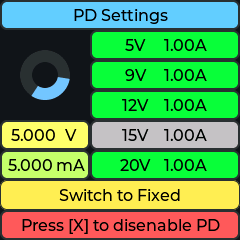
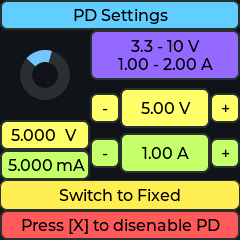
When entering PD/PPS page, voltage and current can be switched
Press
Okey to perform the operation of the currently selected itemPress the
<and>keys to switch the value buttons to be selected in sequencePress the
Xkey to turn off the PD decoy function
Notes on PD functionality#
Only the decoy of PD and PPS fast charging protocols is supported, and other fast charging protocols are not supported.
PD Using CC pin for communication, the standard connection line is
USB-C mouth-USB-C mouth, and the line of port a is generally not available.Even if you can use your mobile phone to trigger fast charging, you cannot prove support.PD
The charging head attached by most mobile phone manufacturers supports non-standard PD, which may not work well. It is recommended to buy a third-party head.
Part of the “USB-C port”-“USB-C port” cable, only four cores, this can not be used. A wire with six cores with CC pins must be used
After triggering PD and changing the voltage, the voltage may jump to 5V, so it is recommended to disconnect the output before changing the voltage
When the
Enable PPS Functionoption is turned on on the setup page, the PPS mode will be automatically entered on the charging head that supports the PPS function. Since the PD and PPS support ranges of some charging heads are different, if you need to use the pure PD fixed gear mode, please go to the setting to turn off this function.
Settings Page#
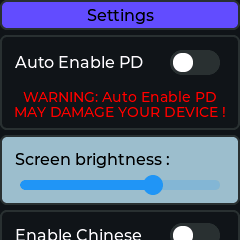
This page sets the parameters in the device
Press the
Okey to turn on the function or adjust the value to the leftPress
<and>keys to switch items up and downPress the
Xkey to turn off the function or adjust the value to the right
Enter upgrade mode manually#
If the user makes an error on the way to upgrade the device and the device cannot be used normally, you can manually enter the upgrade mode (DFU) to manually upgrade
You can disconnect the power supply of the device first, hold down the page turning key/force to enter upgrade mode, and then insert USB power supply. at this time, you can see the information of DFU mode displayed on the device screen, or you can find the IotPower DFU device in the universal serial bus device of the device manager of the computer.
Finally, open the client-device and software settings-force firmware upgrade and upgrade it.